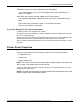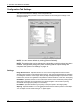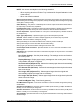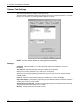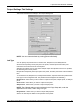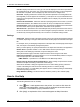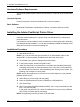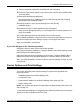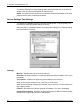Manual
2 Operation with Windows 95/98/Me
Xerox WorkCentre/WorkCentre Pro 123/128/133 PostScript® User Guide 13
NOTE: You cannot use staples in the following situations.
– When anything other than Finisher Tray is selected for Output Destination in the
Advanced tab.
– When Job Offset is selected.
Bypass Feed Orientation - Specifies the paper orientation when printing from the bypass tray.
When feeding the short edge of the paper first, select [Landscape]. When feeding the long edge
of the paper, select [Portrait].
Offset Stacking - The position of individual jobs or sets of copies are shifted to either side of
the output tray to enable easy separation.
Feed Separators from - Specifies the paper tray that transparency dividers are to be fed from.
When [Auto] is selected, the tray set on the machine is used as the feed destination.
Print on Separators - Specifies whether or not to print on the transparency dividers as well as
the transparency.
Paper Type (Separators) - Specifies a paper type for the transparency divider.
Collated - Selects whether to collate a multiple-page file per set when they are printed.
Halftone - Select the halftone settings for printing.
Select [Fine Dots] for the small size halftone dot commonly used in PostScript.
Select [Thick Dots] for coarser dots than the Fine Dots setting.
Select [Type 3] for the same halftone setting that is used in PCL.
Custom Paper Auto Orientation - Specifies whether or not to correct the orientation of the
custom paper.
Substitute Tray - Specifies what action to take when the paper for the print size is not loaded
in the machine.
Use Printer Settings - Use the printer settings. The settings can be confirmed on
the control panel.
Display Message - Display paper supply messages on the control panel. Printing
is impossible until paper is supplied.
Use Nearest Size (Adjust to Fit) - Selects the nearest paper size and automatically
adjusts the image size as necessary.
Use Nearest Size (No Zoom) - Selects the nearest paper size and prints the same
size as the image.
Use Larger Size (Adjust to Fit) - Selects paper larger than the original and
automatically adjusts the image size as necessary.
Use Larger Size (No Zoom) - Selects paper larger than the original and prints the
same size as the image.
Feed from Bypass Tray - Feed from bypass tray.
Print Mixed Size Originals - Controls the orientation of the second-side image when printing
double-sided.
Available Printer Memory - Enter the amount of usable printer memory (in KB) in the Edit box.
Usually, it is not necessary to change this.
Available Font Cache - Enter the amount of memory available for the font cache (in KB) in the
Edit box. Usually, it is not necessary to change this.
Account Mode - Specifies if all users or only System Administrators can change authentication
related settings.