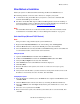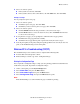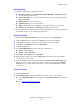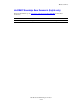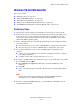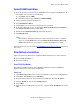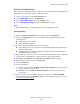User guide
Windows 98 and Windows Me
WorkCentre® C2424 Copier-Printer
6-25
Windows 98 and Windows Me
This section includes:
■ "Preliminary Steps" on page 6-25
■ "Quick CD-ROM Install Steps" on page 6-26
■ "Other Methods of Installation" on page 6-26
■ "Windows 98 and Windows Me Troubleshooting" on page 6-28
■ "infoSMART Knowledge Base Documents (English only)" on page 6-30
Preliminary Steps
1. Verify that the system is plugged in, turned On, and connected to an active network.
2. Verify that the system is receiving network information by monitoring the LEDs on the
back of the device or on the CentreDirect External Print Server. When the system is
connected to a functioning network and receiving traffic, its link LED is green, and its
amber traffic LED is flashing rapidly.
3. Print a “Configuration Page” and verify that the desired protocol is enabled, then follow
one of these options:
■ Proceed to Step 4 if you do not have a TCP/IP address configured for your system.
■ Proceed to Step 5 if you do have a TCP/IP address configured for your system.
4. Do one of the following if you do not have a TCP/IP address configured for your
computer:
■ Contact your system administrator to ensure that configuration is made according to
your company guidelines.
■ Configure your PC with a unique address such as 192.1.1.1.
5. If you have a TCP/IP address, then follow these steps to verify the IP address for your PC:
a. Click Start, then click Run.
b. Enter winipcfg in the Open field. (If the file is not found, TCP/IP may not be
installed.)
c. Click OK.
d. Select your network adapter from the list. The IP address is listed in the IP Address
field.
Note
For more information about installing and configuring TCP/IP in Windows
environments, go to your Microsoft Windows documentation.
6. Proceed to “Quick CD-ROM Install Steps” or “Other Methods of Installation” for the
installation method desired.