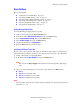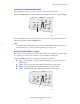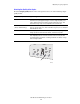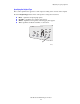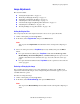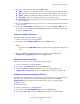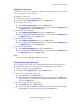Manual
Adjusting Copying Options
WorkCentre® C2424 Copier-Printer
3-4
Basic Settings
This section includes:
■ "Setting the Copy Default Tray" on page 3-4
■ "Specifying a Different Tray to Use" on page 3-4
■ "Selecting Color or Black and White Copies" on page 3-5
■ "Specifying 2-Sided Originals or Copies" on page 3-5
■ "Selecting the Quality of the Copies" on page 3-6
■ "Specifying the Original Type" on page 3-7
Setting the Copy Default Tray
To set the default paper supply tray for copy jobs:
1. On the control panel, press the System Setup button.
2. In the menu, select Job Defaults Setup, then press the Enter button.
3. Select Copy Defaults Setup, then press the Enter button.
4. Select Paper Supply, then press the Enter button.
5. Scroll to the desired tray or Auto Select.
6. Press the Enter button to save the changes.
Specifying a Different Tray to Use
In some cases, you may want to make copies on letterhead, colored paper, or transparencies.
After loading the special paper in the tray, select that tray for use for your copies. To do this:
1. On the control panel, press the Copy button.
2. In the menu, select Paper Supply, then press the Enter button.
Note
You can press the Paper Supply shortcut button on the control panel to skip Steps 1
and 2.
3. Select one of the following trays to use for the copies, then press the Enter button.
■ Tray 1
■ Tray 2 (factory default value)
■ Tray 3 (if available on your system)
■ Tray 4 (if available on your system)
Note
For best results, specify the size and type of paper if using Tray 1. Specify the paper type if
using Tray 2, 3, or 4.