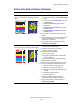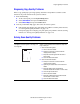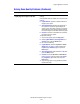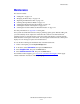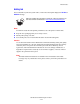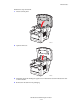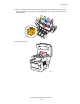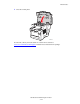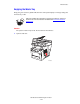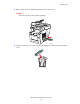User Manual
Output Quality Problems
WorkCentre® C2424 Copier-Printer
7-30
Background color, text, or images on
copied page are too light or too dark.
Press the Clear/Clear All button to reset the default
settings.
If the problem continues, adjust one or more of these
settings:
■ Lighten/Darken: Lightens or darkens the text or
image in color copies.
■ Auto Suppression: Minimizes the sensitivity of
the scanner to variations in light background
colors. This is useful when scanning or copying 2-
sided originals on thin paper that shows some of
the text or images from the back side of the paper.
■ Contrast: Increases or decreases the contrast of
the image when it is copied:
To adjust the settings:
1. At the control panel, press the Copy button.
2. Select Lighten/Darken, Auto Suppression, or
Contrast, then press the Enter button.
3. Do one of the following:
■ Lighten/Darken: Press the Up Arrow or Down
Arrow button to scroll to a whole number from
Lightest (-3) to Darkest (+3), then press the
Enter button.
■ Auto Suppression: Select either On or Off, then
press the
Enter button.
■ Contrast: Press the Up Arrow or Down Arrow
button to scroll to a whole number from Lowest
(-3) to Highest (+3) contrast, then press the
Enter button.
4. Copy the page again. If copy problems continue,
repeat these steps.
Solving Scan-Quality Problems (Continued)
Problem Solution