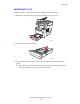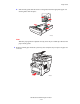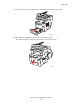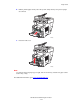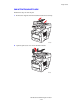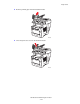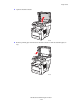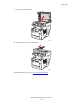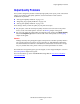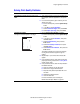User Manual
Output Quality Problems
WorkCentre® C2424 Copier-Printer
7-27
Solving Print-Quality Problems
Problem Solution
Transparency Images Are Too Light or Too
Dark
■ Verify that the paper type is set to transparency in
the computer software application or the printer
driver.
■ For a list of transparency part numbers, print the
“Paper Tips” page.
a. On the control panel, press the System Setup
button.
b. In the Menu, select Information.
c. Select Information Pages, then press Enter.
d. Select Paper Tips Page, then press Enter.
Smudges or Smears
Smudges or smears appear on the page.
1. Run the Remove Print Smears procedure:
a. On the control panel, press the System Setup
button.
b. In the menu, select Information, then press
the Enter button.
c. Select Troubleshooting, then press the
Enter button.
d. Select Print Quality Problems, then press
the Enter button.
e. Select Remove Print Smears, then press the
Enter button.
The system will clean the ink from the rollers by
running several sheets of paper through the
system.
2. Repeat Step 1 up to 3 times if the smears still
appear.
3. If the problem continues, verify that a supported
paper type is being used; see the Loading Media
chapter of this guide.
4. If the problem continues, clean the wiper blade in
the Maintenance Kit:
a. Open the side door on the right panel.
b. Remove the orange maintenance kit.
c. Wipe the clear plastic wiper blade with a lint-
free cloth.
d. Replace the maintenance kit.
e. Close the side door.
For more information, see “Cleaning the
Maintenance Kit Wiper Blade” on page 45.