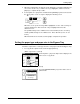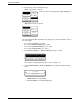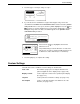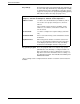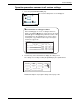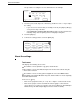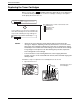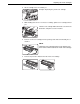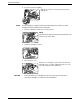User guide
Custom Settings
Xerox WorkCentre C226 User Guide 1-39
Operation procedure common to all custom settings
1. Press the [CUSTOM SETTINGS] key.
The custom setting menu screen will appear.
2. Touch the key of the desired item to display its setting screen.
The settings accessed by touching the [CLOCK] key are explained here.
Detailed descriptions for program settings start on page 1-40.
/
More information on setting procedures
In the following type of screen, a setting is turned on
when a checkmark ( ) appears next to the key. A check-
mark will appear or disappear by alternate touches of the
checkmark box. In the following screen, Tray 1 can be
used in print, copy, and fax modes. Tray 2 can only be
used in the copy mode.
Custom Settings
Tray Settings
Tray 1
Tray 2 Plain /
Type / Size
Copy
OK
1/2
Plain /
Print
Fax
Custom Settings
Total Count
Tray Settings
Address
Control
Keyboard
Select
Key Operator Programs
Clock
Display
Contrast
List Print
FAX DATA
Forward
Exit
Receive Mode