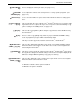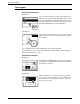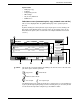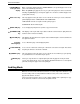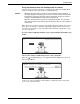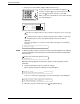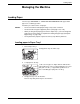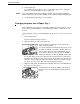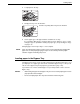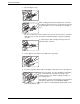User guide
Part Names and Functions
Xerox WorkCentre C226 User Guide 1-17
Copier feature
• Dual page copy
• Centring
• Transparency inserts
• Mirror image
• A3 (11"x17") Full-bleed
• B/W Reverse
Job status screen (common to print, copy, network scan and fax)
This screen is displayed when the [JOB STATUS] key on the operation panel is
pressed.
A job list showing the current job at the top of the job queue or a list showing com-
pleted jobs can be displayed. The contents of jobs can be viewed or jobs can be
deleted from the queue. (The screen below is an example and differs from actual
screens.)
Job list This shows the current job and the jobs waiting to be run. The icons to the left of the
jobs in the queue show the job mode.
Copy mode Printer mode
Network scanner mode
Fax send job Fax reception job
The displayed jobs in the job list are themselves operation keys. To cancel printing or
to give a job the highest print priority, touch the relevant job key to select the job and
execute the desired operation using the keys described in 5 and 6.
Job Queue
Copy
Suzuki
066211221
Status
Paper Empty
*
003 / 000
Print Job Scanner Job
Fax Job
Job Queue
Complete
Detail
Priority
Stop/Delete
Waiting
Waiting
003 / 000
001 / 000
1/1
Sets / Progress