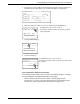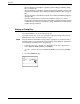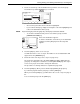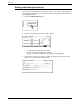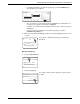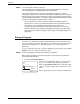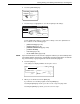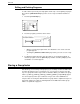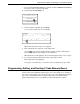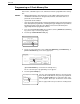User guide
Storing, Editing, and Deleting Auto Dial Keys and Programs
Xerox WorkCentre C226 User Guide 5-75
3. Touch one-touch keys of the destinations that you wish to store in the group.
Touch index keys and the keys as needed.
• One-touch keys that have been touched are highlighted.
• If you touch the wrong key, simply touch it again to cancel the highlighting and
remove the destination from the group.
NOTE: Keys that are greyed out are group keys. Group keys cannot be selected.
• To check the destinations that you have stored in the group, touch the
[ADDRESS REVIEW] key.
A list of the destinations appears.
To delete a destination, touch the key of the destination
and then touch the [YES] key in the message that
appears.
4. Touch the [OK] key in the screen of step 3.
You will return to the screen of step 2. The number of selected destinations will
appear next to the [ADDRESS] key.
5. Check the name of the key (refer to step 13 on page 5-71).
The characters appearing next to the [KEY NAME] key will be displayed in the
group key. To change these characters, touch the [KEY NAME] key. This step is
not necessary if you do not wish to change the characters.
The procedure for entering characters is explained on page 5-90.
6. Touch the [EXIT] key when you have finished programming the group key.
If you wish to program another group key, touch the [NEXT] key.
When you touch the [EXIT] key, you will return to the screen of step 4 on page 5-
67.
To store another group, touch the [NEXT] key.
Direct Address / Group
Select Address.
A
Frequent Use ABCD EFGHI JKLMN OPQRST UVWXYZ
ABC Group
B
C Group Xerox Corporation
Corpo.Tps
Address Review
OPQRST UVWXYZ
ABC Group
N
Address Review