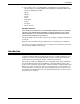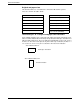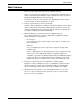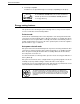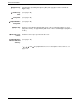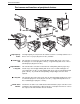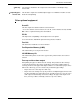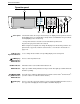User guide
1-14 Xerox WorkCentre C226 User Guide
General Information
Operation panel
Touch panel The machine status, messages and touch keys are displayed on the panel. Selections
made with the keys are confirmed by a "beep"* that is sounded when a key is touched,
and highlighting of the selection key.
* If a key that cannot be selected is touched, double-beep will sound.
Keys that are greyed out cannot be selected.
When using the touch panel, first change the display to the mode that you wish to use:
printer mode, copy mode, network scanner mode*
1
, or fax mode*
2
. For details see
page 1-16.
Mode select
keys and indicators
Use to change modes and the corresponding display on the touch panel.
[PRINT] key/
READY indicator/
DATA indicator
Press to enter the printer mode.
READY indicator Print data can be received when this indicator is lit.
DATA indicator Lights up or blinks when print data is being received. Also lights up or blinks when the
machine is printing.
[IMAGE SEND]
key/LINE indicator/
DATA indicator
Press this key to switch the display between network scanner mode*
1
and fax mode*
2
.
(See the sections for network scanner and fax.)
[COPY] key Press to select the copy mode. If this key is pressed and held while the main screen of
the copy mode is displayed, the total output count will be displayed.
/
1 2
3 4
65 7 8
9
10
11
/