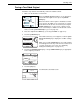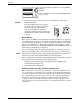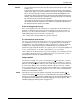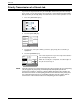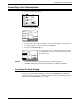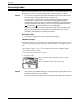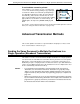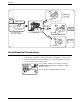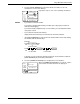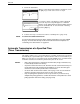User guide
Sending a Fax
Xerox WorkCentre C226 User Guide 5-23
Faxing a Two-Sided Original
Follow the steps below to automatically send a two-sided document.
1. Make sure the machine is in fax mode.
When the [IMAGE SEND] key light is on, the machine is
in fax mode. If the light is not on, press the [IMAGE
SEND] key.
When the network scanner option is installed, touch this
key to return to the initial screen of fax mode or scanner
mode, whichever mode was selected last. (Pressing the
[IMAGE SEND] key in a copy screen or printer screen
returns you to the initial screen of fax mode.) To switch to fax mode from scanner
mode, touch the [SCANNER/FAX] key (see 8 on page 5-7).
2. Place the original in the DADF tray (see“Using the DADF” on page 5-11).
3. Touch the [ORIGINAL] key.
If the address directory screen appears, touch the [CON-
DITION SETTINGS] key to display the condition settings
screen.
When you touch the [ORIGINAL] key, check the original
size that appears in the key. If the size was not detected
correctly, specify the correct size. (See “Manually
Setting the Scanning Size” on page 5-13.)
4. Touch the [2-SIDED BOOKLET] key or the [2-SIDED TABLET] key as appropriate
for the original you loaded.
5. Touch the [OK] key.
You will return to the initial screen.
/
Auto A4
Original
Standard
Resolution
EXPOSURE
Manual
Ok
2-Sided
Booklet
2-Sided
Tablet
Speaker Redial
al Size
Redial
Ok
ker
ED 2 SIDED
L