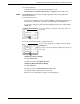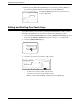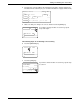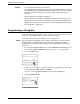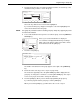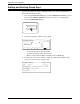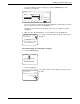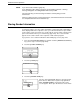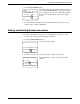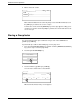User guide
Editing and Deleting One-Touch Keys
Xerox WorkCentre C226 User Guide 4-47
4. Touch the key corresponding to the information you wish to change (change the
information in the same way as you stored the information on pages 4-42 to 4-46).
5. Make sure that your changes are correct, and then touch the [EXIT] key.
If you wish to change another one-touch key, repeat
steps 3 through 5.
The following steps are for deleting a one-touch key
6. Touch the [DELETE] key.
7. Touch the [YES] key.
If you wish to delete another one-touch key, repeat steps
3, 6, and 7.
Direct Address / Amend/Delete
No.001
Name
ABCD CORPORATION
A
Initial
Delete
Exit
Index USER 3 abcd@abcd.com
Address
Key Name
ABCD CORPORATION
: PDF / High(G4)B/W : PDF / MediumColour
File Format
A
Initial
Delete
Exit
.com
A
Initial
Delete
Exit
.com
Delete The Address?
ABCD CORPORATION
No Yes
PDF / High (G4)
B/W ·Colour
: :