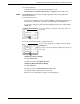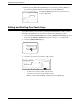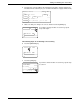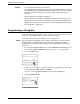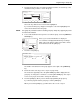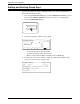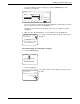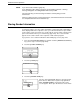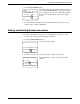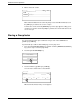User guide
4-46 Xerox WorkCentre C226 User Guide
Network Scanner Operation
17. When you have finished programming the one-touch key, touch the [EXIT] key.
If you wish to program another one-touch key, touch the [NEXT] key.
Touching the [EXIT] key returns you to the screen of
step 4 on page 4-43.
Editing and Deleting One-Touch Keys
If you wish to delete a one-touch key or change the E-mail address, name, or other
information programmed in a one-touch key, perform the following procedure.
1. Press the [CUSTOM SETTINGS] key, touch the [ADDRESS CONTROL] key, and
then touch the [DIRECT ADDRESS] key (refer to steps 1 to 3 on page 4-42).
2. Touch the [AMEND/DELETE] key.
3. Touch the one-touch key you wish to edit or delete.
• To edit a one-touch key, follow steps 4 and 5.
• To delete a one-touch key, follow steps 6 and 7.
• When you have finished editing or deleting, touch the [EXIT] key.
s
R(G4) COLOUR
AInitial
Next
Exit
abcd@abcd.com
Amend/Delete
Direct Address / Amend/Delete
Select Address To Amend/Delete.
Exit
ABCD CORPORATION
Frequent Use ABCD EFGHI JKLMN OPQRST UVWXYZ
ABC Group
TPS
ABCD GROUP