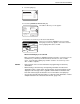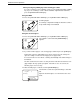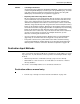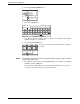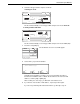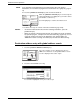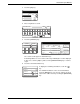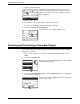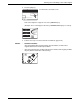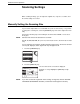User guide
Destination Input Methods
Xerox WorkCentre C226 User Guide 4-29
6. Select the file type and the compression mode.
Scanning in colour
The file format is initially set to "File type: PDF, Compression mode: MEDIUM".
Scanning in black and white
The file format is initially set to "File type: PDF, Compression mode: HIGH (G4)".
7. Touch the outer [OK] key.
The destination selection screen will appear.
8. Select where you put the destination.
Normally touch the [TO] key. However, if you are performing a broadcast
transmission and wish to "CC" or "BCC" the document to the entered e-mail
address, touch the [CC] or [BCC] key.
After touching one of the keys, you will return to the initial screen.
9. If you wish to enter another e-mail address, repeat steps 2 through 8.
If you are not performing a broadcast transmission, go directly to step 11.
JPEG
PDF
Medium
High
Low
File Type
B/W Colour
Compression Mode
Cancel OK
OK
E-Mail Address
File Format
ppd1@abcd.com
TIFF
PDF
File Type
Colour
Compression Mode
Cancel OK
OK
E-Mail Address
File Format
ppd1@abcd.com
B/W
Medium(G3)
High(G4)
None
ression Mode
Cancel OK
OK
To
Select Addressee Type.
CC BCC