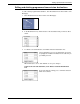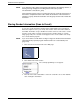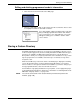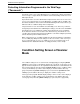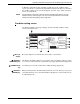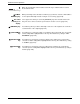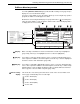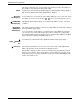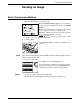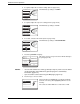User guide
4-20 Xerox WorkCentre C226 User Guide
Network Scanner Operation
key
When the optional Fax Unit is installed, touch this key to switch between scanner
mode and fax mode.
[E-MAIL
ADDRESS] key
When performing Scan to E-mail, touch this key if you wish to enter the e-mail address
of the recipient manually instead of using an one-touch key (page 4-28).
Two-sided
scanning icon
display
Icons appear here when you touch the [ORIGINAL] key and select two-sided scan-
ning. The icons can be touched to open function selection screens (page 4-32).
[ORIGINAL] key Touch this key when you wish to manually set the size of the original to be scanned or
scan both sides of the original (page 4-32).
[FILE FORMAT]
key
Touch this key to set the file format of scan images that you transmit. The selected file
format setting will be highlighted above the key. The initial factory setting is "PRO-
GRAMMED" (page 4-39).
[RESOLUTION]
key
Touch this key to change the resolution setting for the original to be scanned. The
selected resolution setting will be highlighted above the key. The initial factory setting
is "LOWER" (page 4-37).
[EXPOSURE]
key
Touch this key to change the exposure setting for the original to be scanned. The
selected exposure setting will be highlighted above the key. The initial factory setting is
"AUTO" (page 4-36).
Fax
Scanner