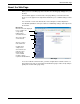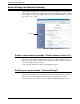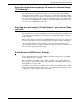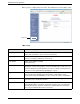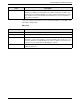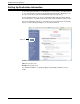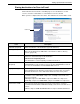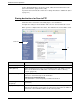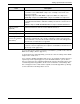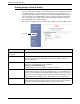User guide
4-12 Xerox WorkCentre C226 User Guide
Network Scanner Operation
Scan to E-mail destinations can also be stored, edited, and cleared from the touch
panel of the machine. (pages 4-42 to 4-48)
To perform Scan to E-mail, the e-mail server settings must first be established. (Refer
to page 4-7.)
Storing destinations for Scan to FTP
Click "FTP" in the menu frame of the Web page to store destinations.
Configure the settings for the destination FTP server for Scan to FTP in this screen.
When you have completed all of the entries, click "Submit". The entries will be stored.
Click here.
*1
Item Description
Full Name (Required) Enter the full name of the destination (up to 36 characters).
Initial (Optional) Enter the initial character of the stored destination name. This initial is used to
place the destination in the ABC index of the machine's address directory
screen. (page 4-21)
Custom Directory Drop down list:
Select one custom directory for this destination.
Check box for Frequently-Used:
The destination is set as Frequently-Used when checked on.
Hostname or IP Address
(Required)*
1
Enter the IP address of the FTP file server or the host name (maximum of 255
characters).
Display Name (Optional) Enter a key name (within 18 characters) for the destination. The key name will
appear in the machine's touch panel. If you don't enter a key name, the initial 18
characters of the "Full Name" will be stored as the key name.