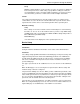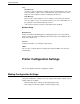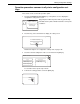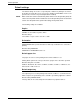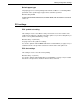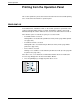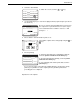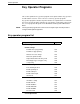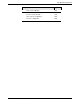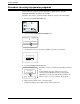User guide
Hold Job List
Xerox WorkCentre C226 User Guide 3-49
2. Select the desired data.
To switch the screen, touch the or key.
3. Use the [Numeric] keys to enter the 5-digit password (required only if a password
has been set).
Be sure to enter the password that has been entered on
the computer. If no password has been set, this step is
not needed. Each time a number is entered, "–" will
change to " ".
4. Ensure that the desired number of prints is set.
The number of prints can be changed by using the or
key.
5. Execute printing.
To delete the print data after completing the print job,
touch the [PRINT AND DELETE THE DATA] key.
To keep the print data after printing, touch the [PRINT
AND SAVE THE DATA] key.
To cancel printing and clear the print data, touch the
[DELETE] key.
If you select execution of the print job, printing will start. If another job is being
printed, your job will be stored as a print job. Your job will be printed after
preceding jobs are completed.
Operation is now complete.
Print Hold Job List
Xerox001 Microsoft Word -
Xerox002 Microsoft PowerPo
Xerox003 product_informati
Xerox004 cost.xls
B.
Enter Pin Via The 10-Key.
cost.xls
Cancel
ob List
Number Of Prints
1
(1 999)
product_information.pdf
Print And Delete The Data
Print And Save The Data
Delete
Cancel