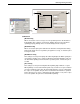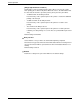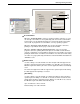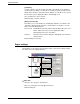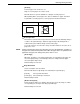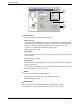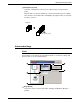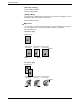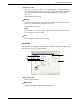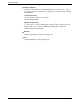User guide
Selecting Printing Functions
Xerox WorkCentre C226 User Guide 3-27
[Custom]
A custom paper size can also be set.
Only one custom paper size can be stored.
Click this button to open the window for setting the custom paper size.
When printing with a custom paper size, there is limitation on paper orientation.
To print with a custom paper size, set the paper in horizontal orientation.
Fit To Paper Size
This field is used for the Fit to Page function. This function automatically enlarges
or reduces the printed image to match the paper being used. Enlargement or
reduction takes place with the image centred on the page.
To use this function, select the "Fit to Page" checkbox and then select the size of
paper to be used.
NOTE: Printing normally takes place using the paper size set in the application, regardless of
the paper size selected in the printer driver. When the paper size is not specified in the
application, the paper size setting in the printer driver is used.
[Fit To Page]
When this checkbox is selected, the print image corresponding to the paper size
selected in [Paper Size] is automatically reduced or enlarged to fit the paper
selected in [Fit To Paper Size].
Default setting: Not selected
Image Orientation
Set the orientation of the document.
Click the radio button for [Portrait] or the radio button for [Landscape].
[Portrait] Select portrait orientation.
[Landscape] Select landscape orientation.
Default setting: Portrait
[Rotate 180 degrees]
Rotate the image 180° before printing. This function rotates the image to enable
correct printing on envelopes and other paper with flaps.
Default setting: Not selected
Correct Wrong
Horizontal loading Vertical loading