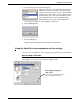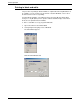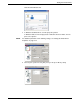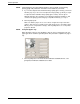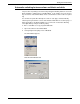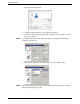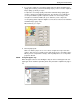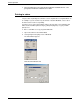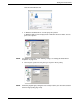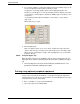User guide
Setting the Printer Drivers
Xerox WorkCentre C226 User Guide 3-3
3. Select [Automatic] from the [Color Mode] list.
When [Color Mode] is set to [Automatic], the print driver
identifies the colours in each page, and automatically
switches to [Color] mode when colours other than black
and white are used in a page, or [Gray Scale] when only
black and white are used. To turn on automatic switch-
ing, select [Automatic] for the [Color Mode] setting.
When [Automatic] is selected and mixed black and
colour pages are printed, a slower printing speed will result.
4. Click the [Apply] button.
5. Click the [OK] button.
Printing in [Color Mode] will now always take place [Automatic].
Using the Help file to view explanations of the settings
To view on-screen explanations of the settings in the printer driver, open the Help file.
Opening Help in Windows
The example screen shows the Xerox PCL5c in Windows Me.
Click [Help] to display the H
elp
You can search for information using
va
methods from the tabs.
Click [Help] to display the
Help screen.
You can search for information using
various methods from the tabs.