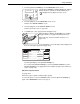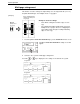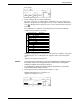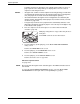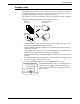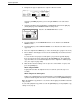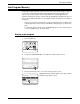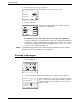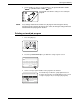User guide
Image Edit Menu
Xerox WorkCentre C226 User Guide 2-69
Inch system
3. Set the enlargement size and the original size.
The order of selection can begin from the enlargement size or the original size.
When the enlargement size and original size are set, the multi-page enlargement
icon ( ) will appear in the upper left of the screen to indicate that the function is
turned on.
The combinations of original size and enlargement size for which multi-page
enlargement is possible are as follows.
Multi-page enlargement is not possible of an A-system size original to a B-system
enlargement size, nor of a B-system size original to an A-system enlargement
size.
*Indicates the size that is twice A0 size.
NOTES: • If an original size is selected first, a message will indicate the enlargement sizes
that can be selected. If an enlargement size is selected first, a message will
indicate the original sizes that can be selected.
• If a combination is selected for which multi-page enlargement is not possible,
invalid selection beeps will be sounded.
4. Check the placement orientation and the number of copies
Example: Enlargement size = A2 (22" x 17"),
original size = A4 (8-1/2" x 11")
Image Edit
OK
34
x
44 44
x
68
22
x
34 11
x
17 8½
x
14
Cancel OK
Multi-Page Enlargement
Enlargement Size
(Inch)
Original Size &
Orientation
22
x
17
3/3
8½
x
11
Enlargement size Original size
A2 A3/A4/A5
A1 A3/A4/A5
A0 A3/A4
A0 x 2* A3
B3 B4/B5
B2 B4/B5
B1 B4/B5
B0 B4
22 x 17 11 x 17/8-1/2 x 14/8-1/2 x 11
22 x 34 11 x 17/8-1/2 x 14/8-1/2 x 11
34 x 44 11 x 17/8-1/2 x 14/8-1/2 x 11
44 x 68 11 x 17/8-1/2 x 14/8-1/2 x 11
Inch system
A system B system
Image Edit
A0 A0x2
A1A2
A5
A3 A4
Cancel OK
OK
Multi-Page Enlargement
Enlargement Size
(A Size)
Original Size &
Orientation
1/3