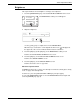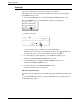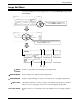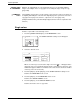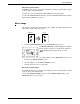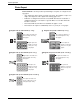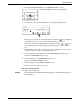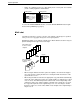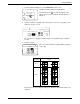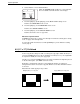User guide
Image Edit Menu
Xerox WorkCentre C226 User Guide 2-65
1. Touch the [MULTI SHOT] key on the IMAGE EDIT menu screen.
The MULTI SHOT setting screen will appear.
The multi shot icon ( , etc.) will also appear in the
upper left of the screen to indicate that the function is
turned on.
2. Select the number of originals to be copied onto one sheet of copy paper on the
multi shot selection screen.
The orientation of copy paper and the image of the originals may be rotated as
needed.
3. Select the layout.
Select the order in which the originals will be arranged
on the copy.
The arrows in the above diagram indicate the directions in which the images are
arranged.
OK
at Multi Shot
opy
OKCancel
OK
Image Edit
Multi Shot
2in1 4in1
Layout
Border Line
OCancel
Layout
Border
2in1
4in1
Shot number
Layout