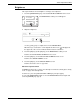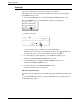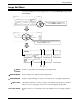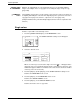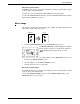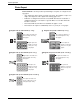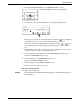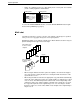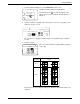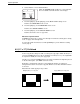User guide
Image Edit Menu
Xerox WorkCentre C226 User Guide 2-63
1. Touch the [PHOTO REPEAT] key on the IMAGE EDIT menu screen.
The PHOTO REPEAT setting screen will appear.
2. Touch the key for the desired combination of original type and paper size.
When any one of the keys is touched, the photo repeat icon ( , etc.) will appear
at the upper left of the screen to indicate that the function is turned on.
If the key for the desired combination doesn't appear, touch the or key to
scroll, and then touch the desired repeat type key (A4 (8-1/2" x 11") or A3 (11" x
17")).
When making repeat copies of an original size (to 57 x 100 mm (2-1/8" x 3-5/8")),
only A4 (8-1/2" x 11") can be selected for the paper size.
3. Touch the [OK] key (inside [OK] key) on the PHOTO REPEAT setting screen.
Return to the IMAGE EDIT menu screen.
4. Touch the [OK] key on the IMAGE EDIT menu screen.
Return to the SPECIAL MODES screen.
5. Touch the [OK] key on the SPECIAL MODES screen.
Return to the main screen of copy mode.
About the steps that follow
See pages 2-21 through 2-24.
NOTES: • Be sure to place the original on the document glass, The DADF cannot be used
for this function.
R
Photo Repeat Mu
ge
nt
Pamphlet Copy
OKCancel
OK
Image Edit
Photo Repeat
Original Size Repeat Type
E/L Size
148x105mm
3 x 5"
Post Card
A4/8½x11
A3/11x17
4 8
1/5