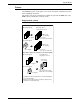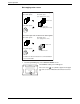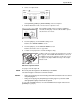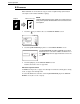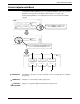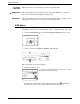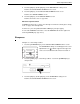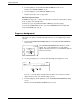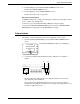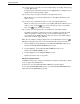User guide
2-54 Xerox WorkCentre C226 User Guide
Copier Operation
4. Touch the [OK] key on the COLOUR ADJUSTMENTS menu screen.
Return to the SPECIAL MODES screen.
5. Touch the [OK] key on the SPECIAL MODES screen.
Return to the main screen of copy mode.
About the steps that follow
If a DADF is being used, see pages 2-13 through 2-19. If the document glass is being
used, see pages 2-21 through 2-24.
In either case, press the [COLOUR COPY START] key to begin copying.
To cancel the SHARPNESS function, select the SHARPNESS function again and
touch the [CANCEL] key (step 2).
Suppress background
This copier can suppress unwanted background areas on the original images when
copying.
1. Touch the [SUPPRESS BACKGROUND] key on the COLOUR ADJUSTMENTS
menu screen.
The SUPPRESS BACKGROUND setting screen will
appear. The colour adjustments icon ( ) will also
appear in the upper left of the screen to indicate that the
function is turned on.
2. Use the [+] and [-] keys to select the desired background suppression level.
If level 1 is selected, darker background areas will be erased. The level can be
adjusted in three steps. The default setting is level 3.
3. Touch the [OK] key (inside [OK] key) on the SUPPRESS BACKGROUND setting
screen.
Return to the COLOUR ADJUSTMENTS menu screen.
s
ss
Suppress
Background
Intensity
OK
OKCancel
OK
Colour
Adjustments
Suppress Background
Light Areas Of The Original May Be Suppressed As Background.
1 3