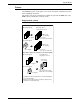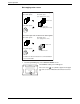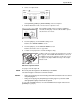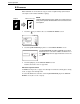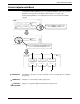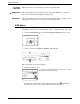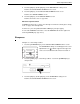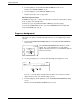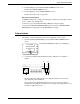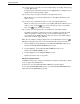User guide
2-50 Xerox WorkCentre C226 User Guide
Copier Operation
B/W reverse
Black and white are reversed in the copy to create a negative image. (This function
can only be used for black and white copying.)
1. Touch the key to switch to the second SPECIAL MODES screen.
2. Touch the [B/W REVERSE] key in the second SPECIAL MODES screen.
The [B/W REVERSE] key will be highlighted to indicate
that the function is selected. In addition, the B/W reverse
icon ( ) will appear in the upper left-hand corner of the
screen.
3. Touch the [OK] key on the SPECIAL MODES screen.
Return to the main screen of copy mode.
About the steps that follow
If a DADF is being used, see pages 2-13 through 2-19. If the document glass is being
used, see pages 2-21 through 2-24.
To cancel the B/W reverse function, touch the [B/W REVERSE] key in the SPECIAL
MODES screen (the screen of step 2).
Original B/W reverse copy
NOTE:
Originals with large black areas (which use a large amount o
f
toner) can be printed with black/white reverse to reduce tone
r
consumption.
Transparency
Inserts
Dual Page
Copy
Image Edit
B/W
Reverse