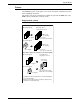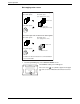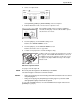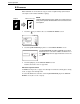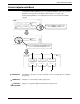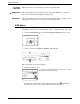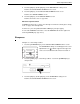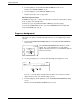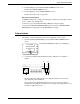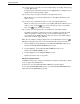User guide
2-48 Xerox WorkCentre C226 User Guide
Copier Operation
Not copying onto a cover
1. Touch the [COVERS] key on the SPECIAL MODES screen.
The COVERS setting screen will appear.
The covers icon ( , etc.) will also appear in the upper
left of the screen to indicate that the function is turned
on.
2
3
4
1
Back cover
Front cover
(not copying onto a cover)
One-sided originals
Two-sided originals
1
2
3
4
1
2
3
4
4
1
2
3
Front cover
One-sided originals
Two-sided originals
1
2
3
4
4
1
2
3
One-sided copies from one-sided or two-sided originals
Two-sided copies from one-sided or two-sided originals
Back cover
One-sided copies
(not copying onto a cover)
One-sided copies
(not copying onto a cover)
Selections for front cover, back cover, or front and back
cover can be made.
Erase
Covers