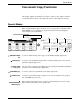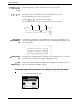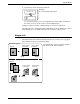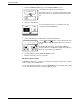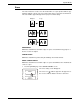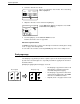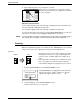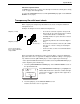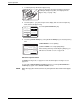User guide
2-42 Xerox WorkCentre C226 User Guide
Copier Operation
2. Select the desired erase mode.
Select one of the three erase modes. The selected key
will be highlighted.
3. Adjust the amount of erase and touch the [OK] key.
Use the and the keys to adjust the erase width
and then touch the [OK] key.
4. Touch the [OK] key on the SPECIAL MODES screen.
Return to the main screen of copy mode.
About the steps that follow
If a DADF is being used, see pages 2-13 through 2-19. If the document glass is being
used, see pages 2-21 through 2-24.
To cancel the erase function, touch the [CANCEL] key on the erase setting screen.
Dual page copy
The dual page copy function produces separate copies of two documents placed side
by side on the document glass. It is especially useful when copying books and other
bound documents.
[Example] Copying right and left pages of a book
Edge
Erase
Erase
Centre
Erase
Edge+Centre
Erase
Edge
Cancel OK
10
(0 20)
mm
Book original Dual page copy
• The dual page copy function can be used
with reduction copying but cannot be
used with enlargement copying.
• The dual page copy function can be done
only from the document glass. The DADF
cannot be used with this function.
• Only A4 (8-1/2" x 11") paper can be used
.