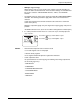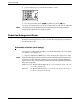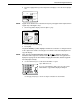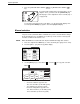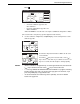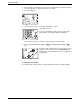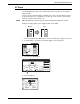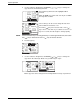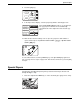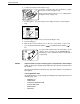User guide
2-36 Xerox WorkCentre C226 User Guide
Copier Operation
2. Load the special paper in the Bypass Tray.
See pages 1-29 and 1-30 for the specifications of paper
that can be used in the Bypass Tray.
For the paper loading instructions see “Loading paper in
the Bypass Tray” on page 1-23.
3. Touch the [More...] key in the Paper Select display, and then select the Bypass
Tray.
4. Select the type of paper that you inserted in the Bypass Tray.
5. Touch the [OK] key.
6. Make all other desired settings such as exposure or the number of copies, and
press the [COLOUR COPY START ( )] or [BLACK COPY START ( )]
key.
If you placed the original on the document glass, set the
output to "Sort", you must touch the [READ-END] key
after all pages of the original have been scanned (step 7
on page 2-23).
NOTES: • Output location for copies on heavy paper 2, transparencies, and envelopes
Copies on these types of paper will be output face-up to the tray on the left side of
the machine.
They cannot be delivered to the centre tray. Face-down delivery is not possible for
these papers.
• Colour adjustment menu
As special functions of colour copying, the following colour image adjustments are
available (page 2-51).
• RGB ADJUST
• SHARPNESS
• SUPPRESS BACKGROUND
• COLOUR BALANCE
• BRIGHTNESS
• INTENSITY