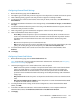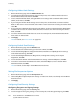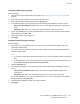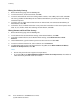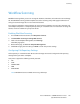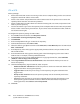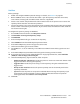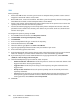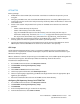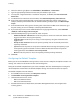Administrator's Guide
Scanning
Xerox
®
WorkCentre
®
7970 Multifunction Printer 163
System Administrator Guide
Configuring Email Signing Settings
Before you begin:
• Configure Smart Card Authentication. For details see Configuring Smart Card Authentication on
page 76.
• Ensure that signing certificates are installed on all Smart Cards.
1. On the Email Encryption/Signing page, click the Signing tab.
2. To enable Email Signing, on the Signing tab, under Email Signing Enablement, select an option:
− Always On; Not editable by user restricts users from turning Email Signing off at the control
panel.
− Editable by user allows users to turn on or off Email Signing at the control panel.
3. If you select Editable by user, select the default setting for users at the control panel. Under Email
Signing Default, select On or Off.
4. Under Signing Hash, select a method.
5. Click Apply.
Configuring Email Encryption Settings
Before you begin:
• If you want to use the public keys stored on smart cards to encrypt email messages, configure
Smart Card Authentication.
• If you want to use the public keys stored in an address book, configure a Network Address Book or
the Device Address Book.
Notes:
• If you only configure Smart Card Authentication, users can send encrypted emails to themselves
only.
• To store public keys in the Device Address Book, configure the Import Using Email feature, and
select Import encryption certificate from signed emails.
1. Click the Encryption tab.
2. To enable Email Encryption, on the Encryption tab, under Email Encryption Enablement, select an
option:
− Always On; Not editable by user restricts users from turning off Email Encryption at the
control panel.
− Editable by user allows users to turn Email Encryption on or off at the control panel.
If you select Editable by user, select the default setting for users at the control panel. Under Email
Encryption Default, select On or Off.
3. Under Encryption Algorithm, select an encryption method.
4. Click Apply.