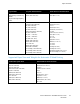User Manual
Paper and Media
4. Replace the retainer and snap it into place.
5. Load the custom-size paper in the tray. The tray guides move in increments of 1 mm.
Changing Paper Size, Type, and Color
When trays 1–4 are set to Adjustable mode, open the selected tray and load the desired paper. When you
close the tray, the control panel prompts you to set the paper size, type, and color.
When tray 5 is set to Adjustable mode, you can change paper settings each time you load the tray. When
you load paper into an empty tray, the control panel prompts you to set the paper size, type, and color.
When a paper tray is set to Dedicated mode, the control panel prompts you to load a specific paper size,
color, and type. If you move the guides to load a different paper size in trays 1–4, the control panel
displays an error message. Once you load the different paper, change the size, type, and color of paper at
the control panel to clear the error message.
To set the paper size, type, or color for a dedicated tray:
1. At the printer control panel, press the Machine Status button.
2. Touch the Tools tab, then touch Device Settings>Paper Management.
3. Touch Tray Contents, then select a dedicated tray.
4. Select Change Size or Change Description.
5. Scroll through the list as needed, and touch the desired paper setting.
6. Touch Save.
Note: To access the Paper Management menu, you can be required to log in as the system
administrator. For details, see the System Administrator Guide at
www.xerox.com/office/WC7970docs.
Xerox
®
WorkCentre
®
7970 Multifunction Printer 59
User Guide