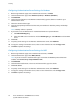Manual
Security
78 Xerox
®
WorkCentre
®
7970 Multifunction Printer
System Administrator Guide
Specifying the Method the Printer Uses to Acquire Email Address of Users
1. On the Login Methods page, next to Acquired Logged-in User's Email Address, click Edit.
2. Under Acquire logged-in user's email address from, select an option:
− Auto instructs the printer to attempt to acquire the email address of the user from the Smart
Card. If an email address is not associated with the Smart Card, the printer searches the
Network Address Book. If an email address is not found, the printer uses the email address
specified in the From Field. Edit From Field settings on the Required Settings tab of the Email
Setup page.
− Only Smart Card instructs the printer to acquire the email address of the user from the Smart
Card.
− Only Network Address Book (LDAP) instructs the printer to search the Network Address Book
to acquire the email address of the user.
3. To configure LDAP server settings, under Server Configuration, next to Network Address Book
(LDAP), click Edit.
4. To enable or disable Personalization, under Feature Enablement, next to Acquire Email from
Network Address Book, click Enable Personalization or Disable Personalization.
5. Click Save.
Displaying Your Company Logo on the Blocking Screen
You can customize the blocking screen to display your company logo. The blocking screen appears on the
printer touch screen when card reader authentication or an auxiliary accounting device is configured.
The screen displays a message when a user attempts to access a restricted feature, reminding users to
swipe an identification card to access the feature.
1. On the Login Methods page, next to Import Customer Logo, click Edit.
2. Click Browse or Choose File.
3. Select a .png file that is not larger than 300 x 200 pixels, and click Open.
4. Click Import.
5. Click Reboot Machine.