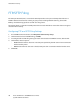Manual
Network Connectivity
32 Xerox
®
WorkCentre
®
7970 Multifunction Printer
System Administrator Guide
Connecting to a Wireless Network
If the printer is connected to your wired network, you can configure wireless settings in CentreWare
Internet Services.
Note: You cannot connect to a wired network and a wireless network at the same time.
Before you begin, purchase and install the Xerox
®
Wireless Network Interface.
1. In CentreWare Internet Services, click Properties>Connectivity>Setup.
2. Next to Xerox
®
Wireless Network Interface, click Edit.
Note: The Edit button is available after you install the Xerox
®
Wireless Network Interface.
3. To configure IPv4, IPv6, and DNS settings, on the Wireless Profile page, next to IP, click Edit.
Configure settings as needed, then click Apply. The printer uses separate IP settings for wired and
wireless network connections. For details, see IP on page 35.
4. On the Wireless Profile page, next to Wireless Settings, click Edit.
5. On the Wireless Settings page, click Scan for Available Networks. A list of detected networks
appears.
6. Next to the SSID name of the network you want to join, click Configure and Select.
7. The printer detects the security mode that your network uses. Configure the following security mode
settings as needed:
− Under WEP Setting and Key, select the bit strength and key.
− Under Encryption Algorithm, select an encryption method. Auto automatically detects the
algorithm that your wireless network uses.
− Under Authentication Method, select the authentication method that your wireless network
uses.
− To require the printer to validate certificates, under Server Validation, select the certificate that
you want to use. Install the validation server root certificate on the Security Certificates page
at Properties>Security>Security Certificates. For details, see Security Certificates on page
105.
− Under Device Certificate (TLS) - Authentication Certificate, select the device certificate that
you want to use. Install the device certificate on the Security Certificates page at
Properties>Security>Security Certificates. For details, see Security Certificates on page 105.
− Under Outer Identity, configure the external User ID.
− Under User Name, type the user name that the printer uses to access the wireless network.
− Under Password, type and confirm a password. Click Select to save new password as needed.
8. Click Save.
9. Navigate back to the Setup page, then click Properties>Connectivity>Setup.
10. Next to Xerox
®
Wireless Network Interface, click Make Active.