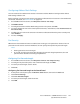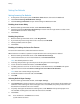Manual
Faxing
Xerox
®
WorkCentre
®
7970 Multifunction Printer 189
System Administrator Guide
Setting Default Output Options
1. On the Incoming Fax Defaults screen, touch Default Output Options.
2. To staple documents, under Staple, touch Enable.
3. To hole punch documents, under Hole Punch, touch Enable.
4. To have faxes printed on both sides of the page, under 2-Sided, touch Enable.
5. Touch Save.
Note: Not all options listed are supported on all printers. Some options apply only to a specific
printer model, configuration, operating system, or driver type. Some options are available only if a
finisher is installed.
Disabling Advanced Capabilities
If your printer is not communicating successfully with older fax machines, disable the advanced
document transmission speed and resolution capabilities.
1. On the Incoming Fax Defaults screen, touch Advanced Capabilities.
2. Touch Disable.
3. Touch Save.
Setting Transmission Defaults
1. At the printer control panel, press the Machine Status button, then touch the Tools tab.
2. Touch Service Settings>Embedded Fax Settings.
3. Touch the down arrow to scroll.
4. Touch Transmission Defaults.
Setting Automatic Redial
1. On the Transmission Defaults screen, touch Automatic Redial Setup.
2. Use the arrows to set:
− Redial Time Interval is the time interval before the fax system redials after a failed
transmission. The range is 1–25 minutes.
− Automatic Redial Attempts is the number of attempts the fax system makes before rejecting
the job. The range is 0–14.
3. Touch Save.
Send Header Text
1. On the Transmission Defaults screen, touch Send Header Text.
2. Using the touch-screen keyboard, type up to 30 characters of text to include in the header for the
fax.
3. To delete any text, touch Clear Text.
4. Touch Save.