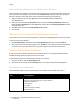Operation Manual
Printing
WorkCentre 7755/7765/7775 Multifunction Printer
User Guide
59
Setting Default Printing Options for Windows
When you print from any software application, the printer uses the print job settings specified in the
Printing Preferences window. You can specify your most common printing options and save them so
that you do not have to change them every time you print.
For example, if you typically print on both sides of the paper, specify 2-sided printing in Printing Preferences.
To change Printing Preferences:
1. Click Start, select Settings, then click Printers and Faxes.
2. In the Printers and Faxes folder, right-click the icon for your printer, then click Printing Preferences.
3. Click a tab in the Printing Preferences window, make selections, then click OK.
Note: For more information about Windows printer driver options, click the Help button in the
lower left-hand corner of any tab in the Printing Preferences window.
Advanced Paper/Output
•Copies
• Collate
• Output Options
• Banner Sheet
•Offset Sets
• Feed Edge
Image options
• Rotate Image 180 degrees
• Reduce/Enlarge
•Margins
•Mirrored Output
• PostScript Pass-through
• Color Configuration
Booklet Layout
•Image Order
Advanced Printing Features
Font Substitution
Font Download
PostScript Output
PostScript Level
PostScript Error Handler
Paper/Output
•Copies
•Collate
• Output Options
• Banner Sheet
•Offset Sets
• Feed Edge
Image options
• Rotate Image 180 degrees
• Reduce/Enlarge
•Margins
Booklet Layout
•Image Order
Advanced Printing Features
Font Substitution
Font Download
Help is available in all tabs. For more information about Windows printer driver options, click the Help button
in the lower left-hand corner of any tab in the Properties or Printing Preferences window.
Tab PostScript Printing Options PCL 6 Printing Options