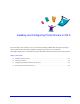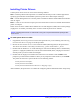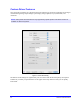Instruction Manual
Setting Up Printers 2-3
Setting Up Printers
Printer setup includes adding a printer, connecting a workstation to the printer, assigning a printer driver
or PPD, and configuring installable options for the printer. Use the Macintosh Printer Setup Utility to
perform these tasks for your Xerox system.
OS X (10.3.9 and above) supports the following protocols:
AppleTalk
Bluetooth
IP Printing
Open Directory
Rendezvous
USB
Windows Printing (Windows print queue)
Adding Printers with the Printer Setup Utility
Access the Printer Setup Utility in Macintosh OS X (10.3.9 and above) from
System Preferences > Print & Fax > Set Up Printers.
To add a printer in OS X:
1 Open the Printer Setup Utility.
2 Click Printers > Add Printer or click the Add icon.
3 Choose a protocol from the top pop-up menu.
4 Make any other selection(s) required for the specified protocol. (For example, choose AppleTalk,
then choose an AppleTalk zone.) When finished, a listing of available printers appears.
5 Select a Xerox system to configure.
6 From the Printer Model pop-up menu, choose Auto Select.
7 Click Add.
8 Configure the Xerox system’s installable options. See Configuring Installable Options for Printers
on page 2-4 for the procedure.
9 Open and print a document in an application to test the printer.
NOTE: If choosing Auto Select fails to locate a driver, click Xerox and select your Xerox system
model.