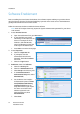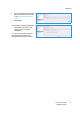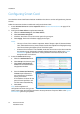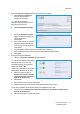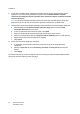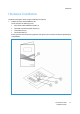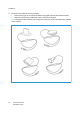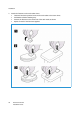Installation Guide
Installation
Xerox® Smart Card
Installation Guide
15
4. Enter the Domain Controller details for the authentication server.
a. Select Domain Controller(s)
from the Authentication
Configuration window.
Note: Initially the Domain
Controller(s) will be empty and the
NTP server will not be set.
b. Select Add Domain Controller.
c. Ensure the Domain Controller
Type is configured correctly for
your authentication
environment.
d. Enter the IP Address or enter the
Domain Controller Host Name
(this must be the fully qualified
Host Name).
e. Ensure Port 88 is selected unless your Kerberos Port is different.
f. Enter the Domain Name (this must be the fully qualified Domain Name).
g. Select Save.
5. Configure Certificate Validation
a. Select the Certificate Validation configure option.
Note: Ensure the Domain Controller is
configured prior to the next step.
The default settings for registering
the DC with OCSP is No.
If you wish to validate the DC against
OCSP before validation of the user:
a. Select the Yes check box for
Validate the domain controller
certificate stored on the device
against the OCSP server.
b. Select Next.
c. Enter the OCSP Server Service URL details.
Note: Depending on your environment, these details may be case sensitive.
If you wish to validate the DC against OCSP after validation of the user:
a. Check the box for Validate the certificate returned from the domain controller server
against the OCSP server.
b. Enter the OCSP Server Service URL details.