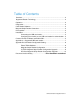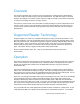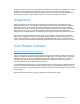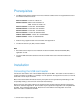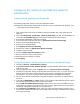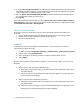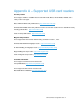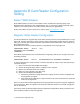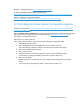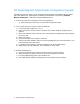User's Manual
RF IDeas: pcSwipeConfig.exe http://www.rfideas.com/Software/
ID TECH; USB Swipe & Insert Reader programming tool
http://www.idtechproducts.com/index.php?option=com_docman&task=cat_view&gid=298&Itemid=79
MagTek: MiniMag II Configuration Software
http://www.magtek.com/support/software/demo_programs/usb_swipe_insert.asp
ID TECH Magnetic Stripe Reader Configuration Upgrade
Software can be found at: http://www.idtechproducts.com/download/swipe-readers/doc_download/38-
configuration-software.html
Select the IDTech_Xerox_Config.zip file to access the ID TECH MagStripe Configuration file that will be
required later in the setup process. The file is located within the USB_Card_Reader_Install.zip
file
mentioned in the Prerequisites section.
Save the file to your PC for later use.
After installing (note: requires a restart) and running the Magstripe Configuration Utility:
1. Select Reader Interface button.
2. Select “USB”(Radio button below USB picture) and then select “Continue”:
The reader will beep a few times and the screen will return back to the default view.
3. Select “Change Basic Reader Settings”:
4. Select “Load from File”:
5. Navigate to where you saved the configuration file, then select it followed by “Open”:
You should get a message that loading the file was successful. Select “Ok”:
6. Select “Send to MSR”:
Reader will beep once or twice and you see a message that the settings were successfully
written.
7. You are now done programming the reader. Select “Close” and then ‘EXIT’:
USB Card Reader Configuration Guide 9