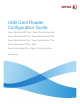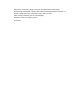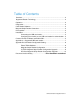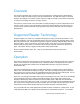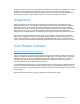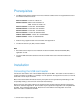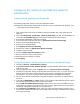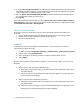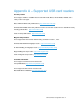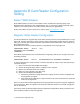USB Card Reader Configuration Guide Xerox WorkCentre® 51xx / Xerox WorkCentre 56xx Xerox WorkCentre 57xx / Xerox WorkCentre 6400 Xerox WorkCentre 75xx / Xerox WorkCentre 77xx Xerox ColorQube® 87xx / 89xx Xerox ColorQube 92xx / Xerox ColorQube 93xx February 2014
©2014 Xerox Corporation. All rights reserved. Xerox® and Xerox and Design®, WorkCentre®, ColorQube®, and Xerox Extensible Interface Platform® are trademarks of the Xerox Corporation in the United States and/or other countries. Other company trademarks are also acknowledged. Document Version: 3.0 (February 2014).
Table of Contents Overview......................................................................................................... 2 Supported Reader Technology ....................................................................... 2 Operation ........................................................................................................ 2 Diagnostics ..................................................................................................... 3 Card Reader Software ......................
Overview This document describes how to configure off box authentication to a Solution Partner Authentication server with a USB card reader using the new open USB standard. The USB card reader is connected directly to the USB port on the Xerox machine. When the USB card reader is connected to the machine, an external card reading controller is no longer required. This feature is used to control access to the MFP via employee badge to a partner authentication server.
Energy Star requirements, power is removed from the reader when the MFP enters Deep Sleep. In Deep Sleep the card reader will appear to be dead. Since the reader has no power, the LED will not be illuminated. A card swipe in Deep Sleep mode will be ignored. Users must first awaken the MFP using the Energy Saver button. Once the MFP is awake, the card reader will again be functional.
Prerequisites • The Multi-function Printer software must meet a minimum software level. The supported devices and the minimum software levels are: WC51xx software - Version 21.120.65.170 WC56xx software - SBC Version 25.54.65.170 WC56xx software - MBC Version 21.120.65.170 WC57xx software - Version 061.132.222.28900 WC6400 software - Version 061.070.102.23501 WC75xx software - Version 061.121.222.21500 WC77xx software – Version 061.090.223.10600 CQ87xx / 89xx software - Version 071.160.222.
Configuring the machine to use USB card reader for authentication Create a Device Certificate and Enable SSL The following configuration settings can only be completed via CWIS. Note: Either the existing default certificate can be used or the user can install their own certificate. The steps below use the default certificate. 1. Open a web browser and connect to CWIS by entering the following URL: http://[enter device IP address]/ 2.
9. Configure [Accounting Information] If the Job Based Accounting option has been purchased, these fields will be available for selection. Choose whether the server will enter the appropriate accounting code or whether the user will be prompted to enter a code. 10. Fill in the [Device Instructional Blocking Window] details; the Window Title and Instructional Text. For example “Please swipe your card to log on”. 11.
Appendix A – Supported USB card readers Proximity readers These support 125Khz & 13.56Mhz which include HID Prox®, Mifare, HID iCLASS®, LEGIC®, and a variety of other card types. Elatec TWN3 & TWN4 family USB readers: (http://www.elatec-rfid.com) RF IDeas RDR-XX6081-AKU family USB Prox readers and all other readers from the “USB Enroll” family including pcProx® Plus. (http://www.rfideas.com) YSoft V2 family USB readers: (http://www.ysoft.
Appendix B Card Reader Configuration Setting Elatec TWN3 Software Elatec TWN3 readers must have at least software version V3 03d/4.39 to operate properly on the WorkCentre 53xx, WorkCentre 7120, and WorkCentre 74xx. If connecting an Elatec reader with earlier software to one of these products, the reader software will need to be upgraded first. Please contact Elatec Customer Support for this software update. (support@elatec-rfid.
RF IDeas: pcSwipeConfig.exe http://www.rfideas.com/Software/ ID TECH; USB Swipe & Insert Reader programming tool http://www.idtechproducts.com/index.php?option=com_docman&task=cat_view&gid=298&Itemid=79 MagTek: MiniMag II Configuration Software http://www.magtek.com/support/software/demo_programs/usb_swipe_insert.asp ID TECH Magnetic Stripe Reader Configuration Upgrade Software can be found at: http://www.idtechproducts.com/download/swipe-readers/doc_download/38configuration-software.
RF IDeas Magnetic Stripe Reader Configuration Upgrade RF Ideas magnetic stripe readers can be configured with the pcSwipe tool available from their website (http://www.rfideas.com). Select Support / Software & Downloads then scroll down to pcSwipe® Magnetic Card Reader. Download and install pcSwipeConfig.exe. 1) Connect the reader to the workstation and run the pcSwipe tool. a) Select the Scan/Connect button so the tool will interrogate the reader.