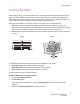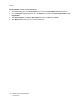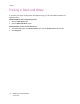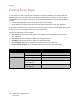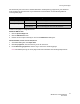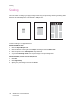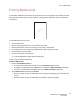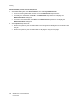User guide
Printing Watermarks
WorkCentre 7425/7428/7435
User Guide
79
Printing Watermarks
A watermark is additional text that can be printed across one or more pages. For example, terms like
Draft and Confidential, which you might stamp on a page before distribution, can be inserted with
awatermark.
In some Windows drivers you can:
• Create a watermark.
• Edit an existing watermark’s text, color, location, and angle.
• Place a watermark on either the first page or every page in a document.
• Print a watermark in the foreground or background or blend with the print job.
• Use a graphic for the watermark.
• Use a time stamp for the watermark.
Note: Not all applications support watermark printing.
To select, create, and edit watermarks:
Windows 2000 or later
1. Click the Layout/Watermark tab.
• To use an existing watermark, choose it from the Watermark drop-down list.
• To modify the watermark, click the Edit button to display the Watermark Editor dialog box.
• To create a new watermark, click New, then use the Watermark Editor dialog box.
2. In the Watermark drop-down list for Options:
• Choose an option to print the watermark in the foreground or background or to blend it with
the job.
• Choose an option to print the watermark on all pages or only the first page.