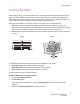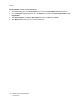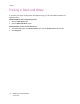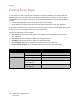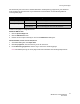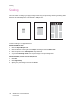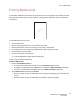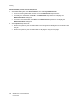User guide
Printing Cover Pages
WorkCentre 7425/7428/7435
User Guide
77
For the back of your front cover to remain blank when 2-Sided printing, page two of your document
must be blank. For the back cover of your document to remain blank, see the following table for
inserting blank pages.
To select cover pages in a supported driver:
Windows 2000 or later
1. Click the Special Pages tab.
2. Click the Add Covers button.
3. Choose the cover option and tray to use from the Add Covers dialog box.
Macintosh OS X (version 10.3 or later) driver
1. In the Print dialog box, click Paper Feed.
2. Click First page from, then click the tray to use for the covers.
3. Under Remaining pages from, click the tray to use for the remaining pages.
Note: For booklet printing, the cover page needs to be selected as the Last Page Paper Source.
Print Option Last Page of Text Blank Pages
1-Sided printing Add one blank page at the end of the document.
2-Sided printing Odd-numbered Add two blank pages at the end of the document.
Even-numbered Add one blank page at the end of the document.