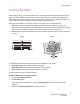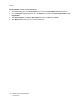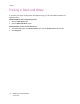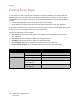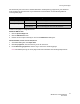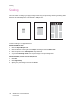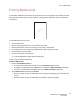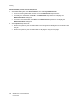User guide
Printing
WorkCentre 7425/7428/7435
User Guide
76
Printing Cover Pages
A cover page is the first or last page of a document. The printer enables you to choose a different
paper source for the cover page than for the body of a document. For instance, use your company
letterhead for the first page of a document, or use heavyweight paper for the first and last pages of
areport.
• Use any applicable paper tray as the source for printing cover pages.
• Verify that the cover page is the same size as the paper used for the rest of your document.
If you specify a different size in the printer driver than the tray you select as a cover pages source, your
cover(s) print on the same paper as the rest of your document.
You have several choices for cover pages:
• No Covers: Prints the first and last pages of your document from the same tray as the rest of
your document.
• Front Only: Prints the first page on paper from the specified tray.
• Back Only: Prints the back page on paper from the specified tray.
• Front and Back: Same: Front and back cover pages print from the same tray.
• Front and Back: Different: Front and back cover pages can print from different trays.
Cover Page Print Option Pages Printed on Cover
First 1-Sided printing Page 1
2-Sided printing Pages 1 and 2
Last 1-Sided printing Last page
2-Sided printing (odd-
numbered pages)
Last page
2-Sided printing (even-
numbered pages)
Last two pages