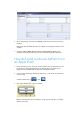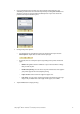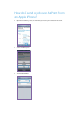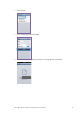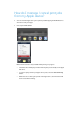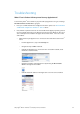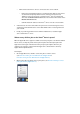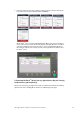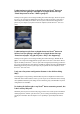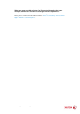Operation Manual
– Make sure that the Xerox
®
device is connected to the correct network.
• Either print a Configuration Report to confirm the IPv4 address of the device:
See the Connectivity Physical Connections, and Connectivity Protocols,
TCP/IPv4 sections of the report or check the Xerox
®
device’s Control Panel
and select the Machine Information button and view the IPv4 address in the
Machine Information tab.
• Confirm that the IP address of the Xerox
®
device is for the correct network.
• If both devices are on the same subnet and your device is still not being discovered,
check with your IT administrator to ensure that mDNS traffic is not being filtered on
your network.
• Finally, if you still can’t find the Xerox
®
AirPrint-enabled device, restart the Apple
device and the Xerox
®
device.
Where are my AirPrint jobs on the Xerox
®
device’s queue?
When an Apple iOS device appears to submit consecutive print jobs to an AirPrint-enabled
Xerox
®
device, it really only sends the first job and queues the subsequent jobs at the
Apple device until it gets notification that the prior print job complete. After one job
completes, the next job is released from the Apple device. This behavior is driven by
Apple’s AirPrint implementation.
For Example:
• On an Apple iOS device, submit 5 consecutive jobs to a Xerox
®
device
(See How do I send a job over AirPrint from an Apple iPad or
How do I send a job over AirPrint from an Apple iPhone )
• Observe the jobs in the Apple device’s print queue. (See How do I manage / cancel
print jobs from my Apple device?)