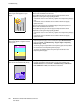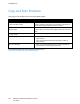User's Manual
Troubleshooting
222 WorkCentre 7220/7225 Multifunction Printer
User Guide
Color Corrections and Color Adjustments
Set the Color Correction to Xerox Automatic Color for best printing results of mixed text, graphics, and
images on a range of supported paper. For instructions on setting the Color Correction, see Using Color
Corrections. Follow these guidelines to control the Color Corrections and Color Adjustments:
• For best results on most paper, ensure that the Color Correction in the print driver is set to Xerox
Automatic Color.
• To produce more vivid results, select a mode of Color Correction. For example, when printing
graphics in which the sky does not look blue enough, for a more vibrant blue sky, select Vivid Color.
• To match the color output to another output device, select a custom Color Correction.
• To apply different Color Corrections to Text and Graphics, and Images, select Custom Automatic
Color. This feature provides custom color corrections using color systems such as RGB Color, CMYK
Color, Spot Color, or CIE Color.
• To adjust particular characteristics of the printed color, such as Lightness, Contrast, Saturation, and
Color Casts, select Color Adjustments.