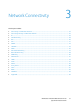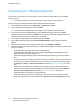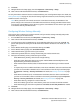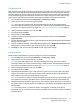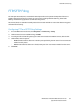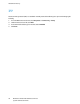Administrator's Guide
Network Connectivity
36 WorkCentre 7220/7225 Multifunction Printer
System Administrator Guide
4. Touch DNS Servers.
a. Touch Primary DNS Server, then type the server address. Touch OK.
b. Touch Alternate DNS Server #1, then type the server address. Touch OK.
c. Touch Alternate DNS Server #2, then type the server address. Touch OK.
d. Touch Close.
Configuring IP Settings in CentreWare Internet Services
If your printer has a valid network address, you can configure TCP/IP settings in CentreWare Internet
Services. For details, see Assigning a Network Address on page 19.
Configuring IPv4
You can use IPv4 or IPv6 in addition to or in place of the other.
1. In CentreWare Internet Services, click Properties > Connectivity > Setup.
2. Under Network, next to a connection type, click Edit.
Note: The printer uses separate IPv4, IPv6, and DNS settings for wired and wireless network
connections. Before configuring wireless IP settings, install the Xerox
®
Wireless Network Interface
and connect to a wireless network. For details, see Connecting to a Wireless Network on page 32.
3. Under Configuration Settings, next to IP, click Edit.
4. Under Protocol, select Enabled.
5. Under IP Address Resolution, select an option:
− STATIC disables dynamic addressing and allows you to type a static IP address. Type a
Machine IP Address, Subnet Mask, and Gateway Address.
− DHCP allows the printer to obtain an IP address from a DHCP server or a BOOTP server that is
configured to accept DHCP requests. The printer requests that the server register the IP address
and hostname of the printer with the DNS server.
− BOOTP allows the printer to obtain an IP address from a BOOTP server that does not respond
to DHCP requests.
6. Under Broadcast, select Enabled as needed.
Note: If the printer does not obtain an IP address from a DHCP/BOOTP server, enable broadcast.
This situation occurs when your DHCP/BOOTP server is on a different subnet than the printer and
communicates through a router acting as a relay agent.
7. In the Zero-Configuration Networking pane, for Self Assigned Address, select Enabled as needed.
This option instructs the printer to assign itself an address when a DHCP server does not provide
one.
8. Click Apply.
Note: If you select Default All, the printer disables FIPS 140 mode.