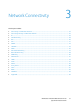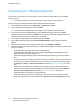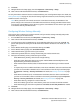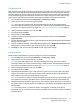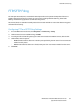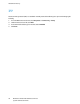Administrator's Guide
Network Connectivity
WorkCentre 7220/7225 Multifunction Printer 35
System Administrator Guide
IP
Internet Protocol (IP) is a protocol within the Internet Protocol Suite that manages the transmission of
messages from computer to computer.
Enabling TCP/IP
1. At the printer control panel, press the Machine Status button, then touch the Tools tab.
2. Touch Network Settings > TCP/IP Settings.
3. Touch TCPIP Enablement.
4. Touch Enable for IPv4 or IPv6, then touch Close.
Note: By default, TCP/IP is enabled. If you disable TCP/IP, enable it at the printer control panel
before you access CentreWare Internet Services. For details, see IP on page 35 and HTTP on page
57.
Configuring the Network Address Manually at the Control Panel
1. At the printer control panel, press the Machine Status button, then touch the Tools tab.
2. Touch Network Settings > TCP/IP Settings.
3. Touch Dynamic Addressing.
4. Touch Disabled, then touch OK.
5. Touch IPv4, then type the IPv4 address, gateway address, and network mask. After each address,
touch OK.
6. When finished, touch OK.
Configuring DNS Settings at the Control Panel
Domain Name System (DNS) is a system that maps host names to IP addresses.
1. At the printer control panel, press the Machine Status button, then touch the Tools tab.
2. Touch Network Settings > TCP/IP Settings.
3. Touch DNS Configuration.
a. Touch Host Name.
b. Type a host name.
c. Touch OK.
d. Touch Close.
Note: If DHCP is enabled, your DHCP server can provide the following information.
e. Touch Domain Name, touch the field under Requested Domain Name, then type the domain
name using the touch screen keypad.
f. Touch OK.
g. Touch Close.