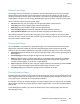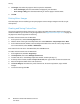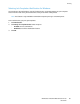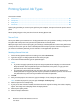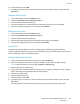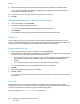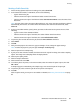User's Manual
Printing
82 WorkCentre 7220/7225 Multifunction Printer
User Guide
• Pages specifies the page or range of pages that use the exception page characteristics. Separate
individual pages or page ranges with commas. Specify pages within a range with a hyphen. For
example, to specify pages 1, 6, 9, 10, and 11, type 1, 6, 9-11.
• Paper displays the default size, color, and type of paper selected in Use Job Settings. Click the Down
arrow to the right of the Paper field to select a different paper size, color, or type.
• 2-Sided Printing allows you to select 2-sided printing options. Click the Down arrow to select an
option:
− 1-Sided Print prints the exception pages on one side only.
− 2-Sided Print prints the exception pages on both sides of the paper and flips the pages on the
long edge. The job then can be bound on the long edge of the pages.
− 2-Sided Print, Flip on Short Edge prints the exception pages on both sides of the paper and
flips the pages on the short edge. The job then can be bound on the short edge of the pages.
− Use Job Setting prints the job using the attributes shown in the Job Settings box.
• Job Setting displays the attributes of the paper for the remainder of the job.
Note: Some combinations of 2-sided printing with certain paper types and sizes can produce
unexpected results.
Scaling
You can reduce the image to as little as 25% of its original size or enlarge it as much as 400%. In
Windows, the Scale Options are located in the print driver on the Printing Options tab.
50% 100% 200%
To access the Scale options, click the arrow at the right side of the Paper field, then select Other Size.
• No Scaling does not increase or decrease the size of the image from the original.
• Automatically Scale changes the print from one standard paper size to another standard paper
size. The Original Document Size is scaled to fit on the selected output paper size shown in the
Output Paper Size field.
• Manually Scale changes the output print size by the percentage entered into the field under the
graphic to the right of the Scale Options.