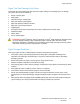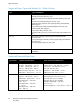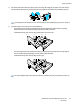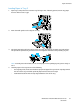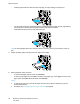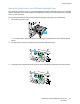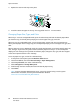User's Manual
Paper and Media
56 WorkCentre 7220/7225 Multifunction Printer
User Guide
7. Adjust the length and width guides to fit the paper.
8. Close the tray.
9. Do one of the following:
− To confirm the paper size, type, and color when a tray is set to Fully Adjustable, touch Confirm.
− To select a new paper size, touch Size. To select a new paper type, touch Type. To select a new
paper color, touch Color. When finished, touch Confirm.
− To change the paper size, type, or color when the tray is set to Dedicated mode, press the
Machine Status button. Then touch Tools > Device Settings > Paper Management > Tray
Contents
.
Select the tray, touch Change Size or Change Description, then touch Save.
Notes:
• To change the size, type, and color of paper when the control panel is locked, log in as the
system administrator.
• For details, see Changing Paper Size, Type, and Color on page 60.
• If this feature does not appear, log in as a system administrator. For details, see Logging In as
the System Administrator at the Control Panel on page 32.