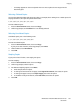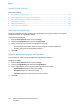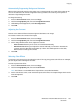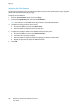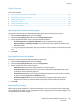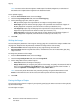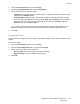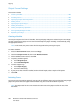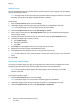User's Manual
Copying
102 WorkCentre 7220/7225 Multifunction Printer
User Guide
Image-Quality Settings
This section includes:
• Specifying the Original Type ..................................................................................................................................... 102
• Adjusting Brightness, Sharpness, and Saturation .............................................................................................. 102
• Automatically Suppressing Background Variation ............................................................................................ 103
• Adjusting the Contrast ................................................................................................................................................. 103
• Selecting Color Effects ................................................................................................................................................. 103
• Adjusting the Color Balance ...................................................................................................................................... 104
Specifying the Original Type
The printer optimizes the image quality of the copies based on the type of images in the original
document and how the original was created.
To specify the original type:
1. Press the Services Home button, then touch Copy.
2. Touch the Image Quality tab, then touch Original Type.
3. On the Original Type screen, select the appropriate settings:
− On the left side of the screen, touch the content type of the original document.
− If known, select how the original was produced.
4. Touch OK.
Adjusting Brightness, Sharpness, and Saturation
You can lighten or darken copies and adjust the sharpness and saturation.
To adjust the image:
1. Press the Services Home button, then touch Copy.
2. Touch the Image Quality tab, then touch Image Options.
3. On the Image Options screen, adjust the sliders up or down as needed:
− Lighten/Darken lightens or darkens the image.
− Sharpness sharpens or softens the image.
− Saturation makes the image colors more vivid or pastel.
4. Touch OK.