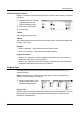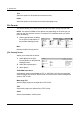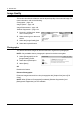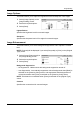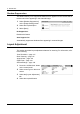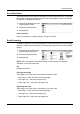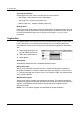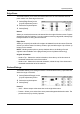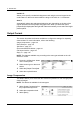Operation Manual
General Settings
Xerox WorkCentre 7132 User Guide 131
[2 Sided Originals] Screen
Allows you to select the 2 sided scanning options, document feed direction, and original
orientation.
1. Select [More] for the [2 Sided
Originals] feature on the
[General Settings] screen.
2. Select the required option.
3. Select [Save].
1 Sided
Scans single-sided documents.
2 Sided
Scans double-sided documents. When you select this option, [Originals] is displayed at
the right of the screen.
Originals
• Head to Head (top) - Scans documents opened side by side.
• Head to Toe (bottom) - Scans documents opened vertically.
Original Orientation
• Head to Top - Selects the vertical orientation, where the top of the document is
orientated towards the back of the machine.
• Head to Left - Selects the horizontal orientation, where the top of the document is
orientated towards the left-hand side of the machine.
Original Type
This feature allows you to scan at optimum image quality by selecting the type of
original document.
NOTE: This setting has no effect on the image quality if [Color] or [Grayscale] is
selected in the [Scanning Color] feature.
1. Select a preset button for the
[Original Type] feature on the
[General Settings] screen.
Photo & Text
Select this option to scan documents that contain both text and photographs. Text and
photographs are automatically distinguished, and an appropriate quality mode is
selected for individual areas.