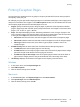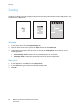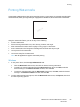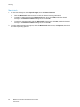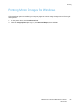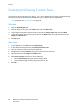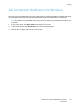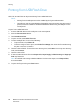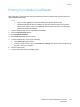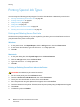Operation Manual
Printing
WorkCentre 7120/7125 Multifunction Printer
User Guide
88
Printing from USB Flash Drive
PDF, TIFF, and XPS files can be printed directly from a USB Flash Drive.
Notes:
• Printing from the USB option must be enabled by the System Administrator.
• The USB port and the optional Media Card Reader cannot be used at the same time. If
present, remove the cable for the Media Card Reader before using the USB port on the
control panel.
To print from a USB Flash Drive:
1. Insert a USB Flash Drive into the USB port on the control panel.
2. Press the Services Home button.
3. Touch Media Print-Text.
4. To print one file, touch Select from List.
5. To select multiple files, do one of the following:
• To print all files, touch Select All.
• To select a range of files to print, touch Select from Range, then enter the file numbers using
the plus or minus (+/–) buttons.
6. Touch the desired folder. To move down one directory level, touch Next. To move up one directory
level, touch Previous.
7. Touch the desired file.
8. If desired, make selections from the Output Color, Paper Supply, 2-Sided Printing and Pages per
Side drop-down lists.
Note: The default color setting is Black and White. To select color output, touch Output Color,
then touch Color.
9. To print the file, press the green Start button.