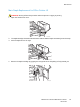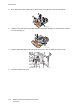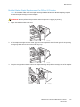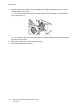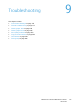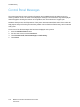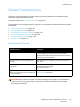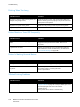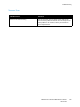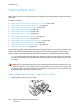Operation Manual
Troubleshooting
WorkCentre 7120/7125 Multifunction Printer
User Guide
180
Clearing Paper Jams
When a jam occurs, the control panel touch screen displays an animated graphic showing the location
of the jam.
This section includes:
• Clearing Paper Jams from Tray 1, Tray 2, Tray 3 or Tray 4 on page 180
• Clearing Paper Jams from Tray 5 (Bypass Tray) on page 181
• Clearing Paper Jams in Document Feeder on page 182
• Clearing Paper Jams in Cover A on page 184
• Clearing Paper Jams in Cover B on page 185
• Clearing Paper Jams in Cover C on page 186
• Clearing Paper Jams in Duplex Module D on page 187
• Clearing Paper Jams in Cover E on page 188
• Clearing Paper Jams in Integrated Office Finisher on page 189
• Clearing Paper Jams in Office Finisher LX on page 190
• Clearing Hole Punch Jams in Office Finisher LX on page 191
• Troubleshooting Paper Jams on page 193
To avoid damage, always remove misfed media gently, without tearing it. Try to remove the paper in the
direction that the paper would normally feed. Any piece of media left in the printer, whether large or
small, can obstruct the media path and cause further misfeeds. Do not reload media that has misfed.
Note: The printed side of jammed pages may smudge, and the toner may stick to your hands. Do
not touch the printed side of the media when removing it. Make sure not to spill any toner inside
the printer.
WARNING: If you accidentally get toner on your clothes, lightly dust them off as best as you can.
If some toner remains on your clothes, use cool, not hot water, to rinse the toner off. If toner gets
on your skin, wash it off with cool water and a mild soap. If you get toner in your eyes, wash it out
immediately with cool water and consult a doctor.
Clearing Paper Jams from Tray 1, Tray 2, Tray 3 or Tray 4
1. Pull the tray out toward you until it stops.
wc7120-079