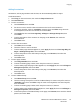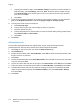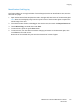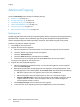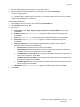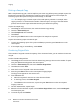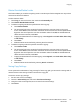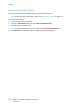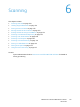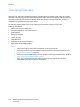Operation Manual
Copying
WorkCentre 7120/7125 Multifunction Printer
User Guide
112
f. To specify the number of digits, touch Number of Digits. To select the minimum number of
digits necessary, touch Auto Assign, then touch Save. To select a specific number of digits,
touch Manual Assign, then touch the plus or minus (+/–) buttons to insert up to 9 leading
zeros, then touch Save.
g. Touch Save.
7. To specify the original’s orientation as you place it in the document feeder or on the document
glass, under Original Orientation, touch either Upright Images or Sideways Images.
8. To change the format used for annotations:
a. Touch Format & Style.
b. To select the font point size, touch the plus or minus (+/–) buttons.
c. Touch the desired font color.
d. To select the placement of the annotations on the second side when printing 2-sided copies,
touch Same as Side 1 or Mirror Side 1.
e. Touch Save.
9. Touch Save.
Adding Watermarks
You can add a watermark beneath the original image on your copies. Information such as
predetermined text, date and time, and the printer serial number can be added.
1. Touch Copy on the touch screen, then touch the Output Format tab.
2. Touch Watermark.
3. To add a control number, touch Control Number, touch Add. To select the starting number, touch
the plus or minus (+/–) buttons.
4. Touch Save.
5. To add a stored watermark, touch Stored Watermarks, then touch On. Touch a stored watermark
in the list, then touch Save.
6. To print the current date and time on the copies, touch Date & Time, touch Add, then touch Save.
7. To print the printer’s serial number on the copies, touch Serial Number, touch Add, then touch Save.
8. The watermark image is faint so the content of the page can be seen. To make the watermark
visible on copies used as originals, touch Watermark Effect, then touch Embossed or Outline,
then touch Save.
9. Touch Save.